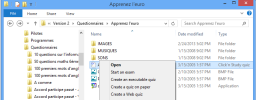Use the Windows Explorer to generate a quiz in one click
Description
In the Windows Explorer, when you right-click on a file created with Atlence Click'n Study a context menu is displayed and lets you create Web pages, compile the quiz into a single executable file or print the quiz.
Instructions
- Open the Windows Explorer
- On Windows® 8
Press simultaneously the Windows key and the C key. The charms bar appears at the right side of the screen. Type explorer and then click File Explorer in the search result.
- On Windows® 7 and Windows Vista™
Start menu / Computer
- On Windows® XP
Start menu / All Programs / Accessories / Windows Explorer.
- Select a quiz file created with Atlence Click'n Study (it has a QRF extension and its description is Click'n Study quiz.
- Right-click on this file to display the popup menu.
- Then select the desired command: Print the quiz (Créer un questionnaire papier), Create an executable file (Créer un fichier exécutable, Create a Web quiz (Créer un questionnaire Web), Launch the exam (Lancer un examen).